Windowed Fullscreen lets the game run fullscreen while satisfying the Overlay Mode's "running in non-fullscreen mode." pre-requisite. Allowing the map client to overlay the game while it's displaying fullscreen.
You can launch Genshin Impact in Windowed Fullscreen with the following steps:
- Step 1. Go to Genshin's installation folder
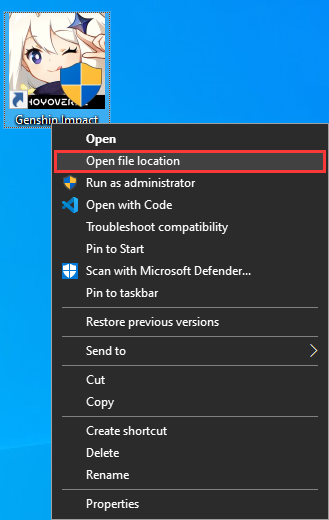
- Step 2. Open the folder named "Genshin Impact Game"
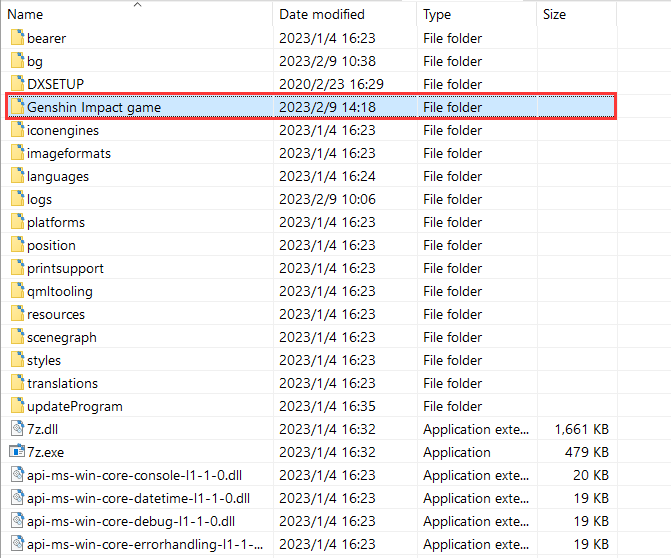
- Step 3. Create a shortcut on the Desktop for
GenshinImpact.exe
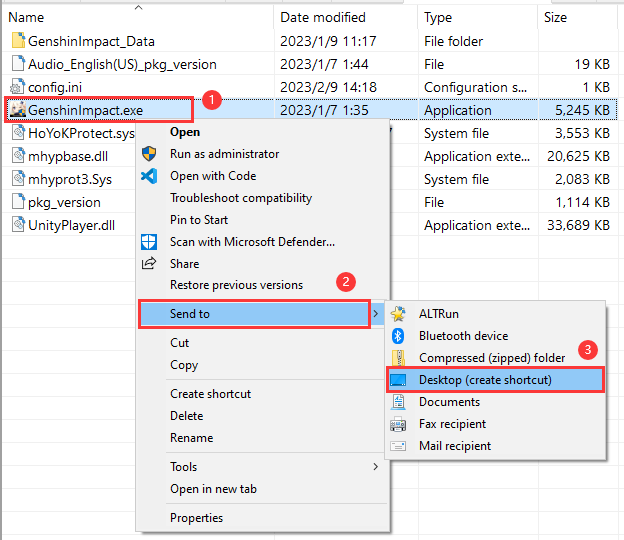
- Step 4. Right-click on the shortcut and select Properties
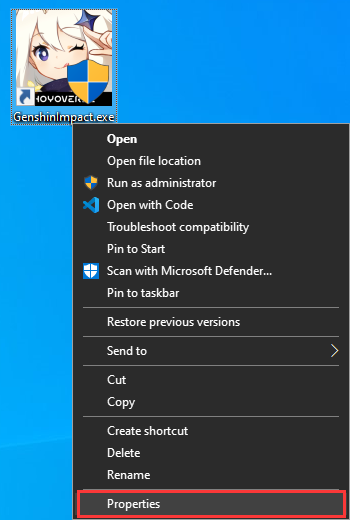
- Step 5. In the Target text box, add " -popupwindow" to the end of the address. (remember the space)
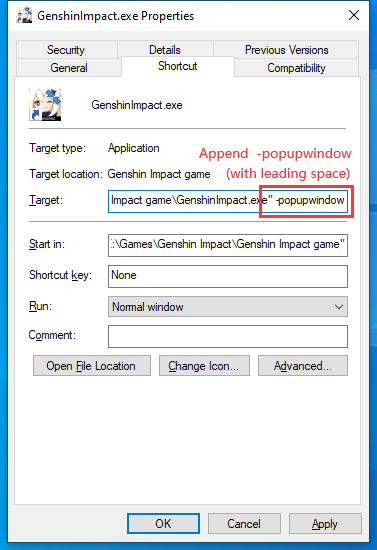
Note
- If your game resolution setting is "####x#### Fullscreen" (exclusive fullscreen), please make sure that when you press Alt+Tab, the game window does not minimize. If the game minimizes please press Alt+Enter to exit exclusive fullscreen.
- You can also use third party app to launch the game in Windowed Fullscreen.
